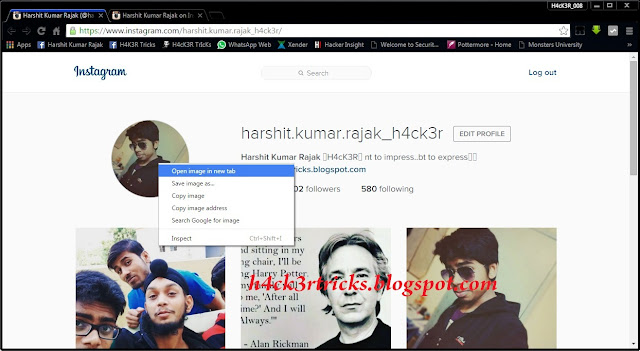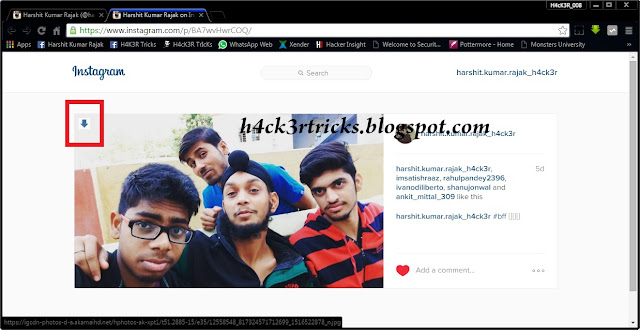Hello Friends..! Well I was busy these days so I was unable to post in my blog. So today I am back with one of the rarest tricks on how can you view Instagram pics in full size. Since Instagram pics direct links are encrypted so you cannot view it directly. But as you know that in this Digital World Nothing is Impossible so you can also view the Instagram Pics in full pixels. The method and process to view an Instagram Pic in full pixels / size is given below.
Note - For the following Trick PC is
required. Since the functions required for this trick are not available in
Mobile Browser.
Method :-
To view Instagram Profile
Picture in Full Pixels :-
1. Open the profile of person of whom
you want to see his/her profile pic.
3. Now shift to the image tab and go to
its image link and find 's150x150/' and remove it from the link and press
Enter.
4. Yipee..!! You will now see the full
size profile pic of the person or account
To view Instagram Picture in a post in Full Pixels :-
To Download image in Full
Pixels / Full Size ( Long Method ) :-
1. Open the Post in a New Tab or in the
Existing Tab and Press 'Ctrl+Shift+I' or right click on the page and then click
on 'Inspect Element'.
2. A new window opens on the side of
the browser. On it you will see small tabs like Elements, Console, Sources...From
There navigate to Resources Tab.
3. There on the Left side you will a
Menu. Click on the arrow beside 'Frames'. After that click on arrow beside
'(www.instagram.com/)'.
5. You will see the available images in
the page. Open and check all the images, you will get the posted image full
size image link below the pic. Congrats..!! You will get the full size image
there.
6. Sometimes the image link is also not
the full pixel image link. On the image URL and search for 's750x750/' or
something value like this 'sXXXxXXX/'. Remove that part and you will get the
full Pixel Image link.
7. Sometimes there are videos also
posted in posts. In that case you will find '.mp4' link of the video in video
list.
[ Alternative ] To
Download image ( Short Method ) :-
2. Connect to the internet for installation of the SaveFrom.Net plugin and addd it to all your browsers.
3. After installation you will see a Green Arrow on the top left corner of the pics. Just Click it and the pictures will download directly to your PC.
3. After installation you will see a Green Arrow on the top left corner of the pics. Just Click it and the pictures will download directly to your PC.
3. You can also download videos from
Instagram similarly.
BTW you can follow me on Instagram
@harshit.kumar.rajak_h4ck3r
Enjoy....!!
Don't forget to subscribe to my blog
for further updates..! Just click the Message Button on the below left corner
of your screen and enter your e-mail and click SIGN UP :-)
If you face any problems then you can
leave a comment below....we will get back to you as soon as possible. :-) :-)