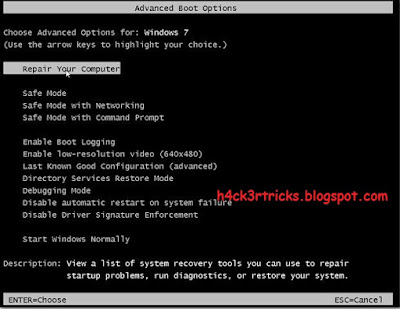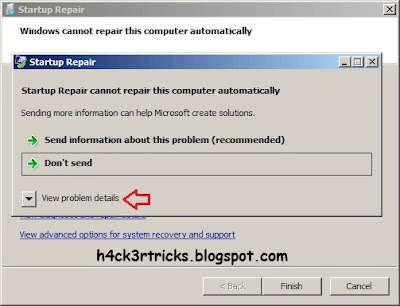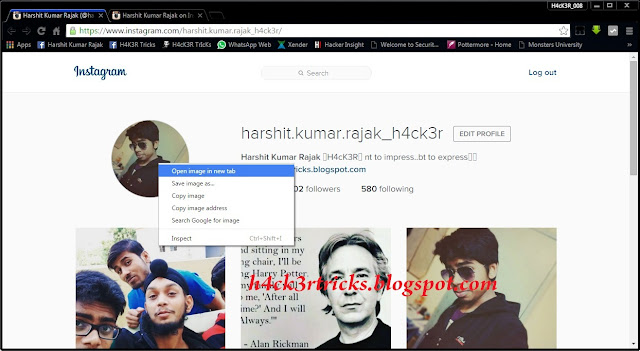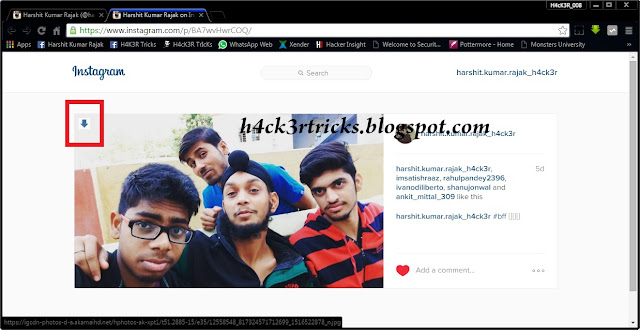Hello Friends..! Today in this post I am gonna tell you different methods on how to Hack Windows 7 admin Password. We all know that windows 7 has higher security features with many advantages over Windows XP. Here in this post I am going to tell you two methods of Hacking Windows 7 admin Password.
Note - This Post is for
Educational Purpose only. Many a times we forget our password, so using this
methods you can recover your password.
Using Windows 7 Start-Up Repair :-
1. Turn on your PC which
has Windows 7 installed. Tap F8 continuously on the boot screen to get the
Windows Start-Up options.
2. Now here comes the
tricky part. You have to Enter into Windows 7 Start-Up Repair. So choose
"Start windows normally" option and then immediately turn off the
Power Source. In case of Laptops remove the Battery and in case of Desktop turn
off the UPS or Power Button. Then turn on the PC again, wait for it to load.
After that you will be prompted with two options in the boot screen, select the
first option - "Launch Start-up Repair (Recommended)". Wait for it to
load completely and scan for issues.
3. After 5 min, It will
ask you to "Restore Defaults", select 'Cancel' option and let it
continue.
4. Now just wait for about 10-15 minutes ( time depends upon the performance of PC ). Now this is where the another tricky part comes. After about 15 minutes, an error report screen will pop-up asking you to send information or not. Click on "View Problem Details", scroll down to the bottom, Find a link stating like X:\windows\system 32\ .... and click on it.
5. An another Window will pop-up that looks like a notepad ( It is actually a notepad ). Click on the File Menu in the Menu Bar, then select Open. Navigate to C: Drive ( or the drive on which Windows 7 is installed ) => Windows => System32, after that change the "File Type" to 'All Files'.
5. An another Window will pop-up that looks like a notepad ( It is actually a notepad ). Click on the File Menu in the Menu Bar, then select Open. Navigate to C: Drive ( or the drive on which Windows 7 is installed ) => Windows => System32, after that change the "File Type" to 'All Files'.
6. Search for a file
named "sethc.exe" ( this file is the shortcut to shortcut and sticky
keys ), rename it to something else like abc, xyz etc. Search for cmd.exe, make
its copy and rename the copy as 'sethc.exe'. Now it's almost done.
8. Type "net user administrator /active:yes", this will activate the default administrator account of the PC. Change/delete/manage/reset passwords from there.
9. You can also directly change passwords from cmd, type "net user (admin/admin account name) *"
9. You can also directly change passwords from cmd, type "net user (admin/admin account name) *"
Enjoy....!!
Don't forget to subscribe
to my blog for further updates..! Just click the Message Button on the below
left corner of your screen and enter your e-mail and click SIGN UP :-)
If you face any problems
then you can leave a comment below....we will get back to you as soon as
possible. :-) :-)